Hello friends.
In this post we would like to remind you how to change wallpaper in Windows 10.
So let’s start.
1. Click Start at the left bottom corner of the screen. 
2. Go to Settings 
3. In the open window find Personalization. Click it.
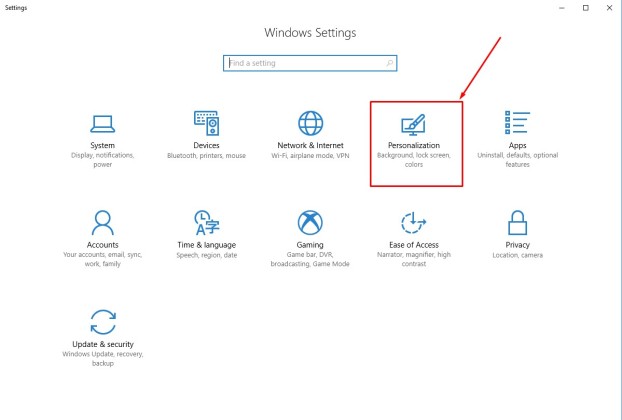
4. In the list on the left select Background. Here you will see Preview of your background. In the section Background you will be offered to select a picture, solid color or a slide-show. Here you can play with them and select what you prefer. In case you select option Picture, you are offered to brows a picture in your computer and then adjust a fitting option.
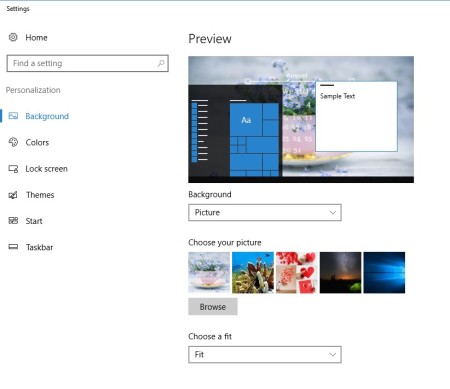
Newfreescreensavers.com offers to computer users animated wallpapers. How and what to do with them, please read here.
Here you can find all free animated desktop wallpapers.
If you need more information, please contact us
Tags: background, free screensavers, free wallpapers, how to change a wallpaper, newfreescreensavers.com, windows 10
January 26, 2018 at 8:37 am |
[…] How to change a background (wallpaper) in Windows 10 […]
April 10, 2018 at 6:23 am |
[…] step-by-step instruction you can find here How to change a background wallpaper in Windows […]